Using iOS 17’s live voicemail
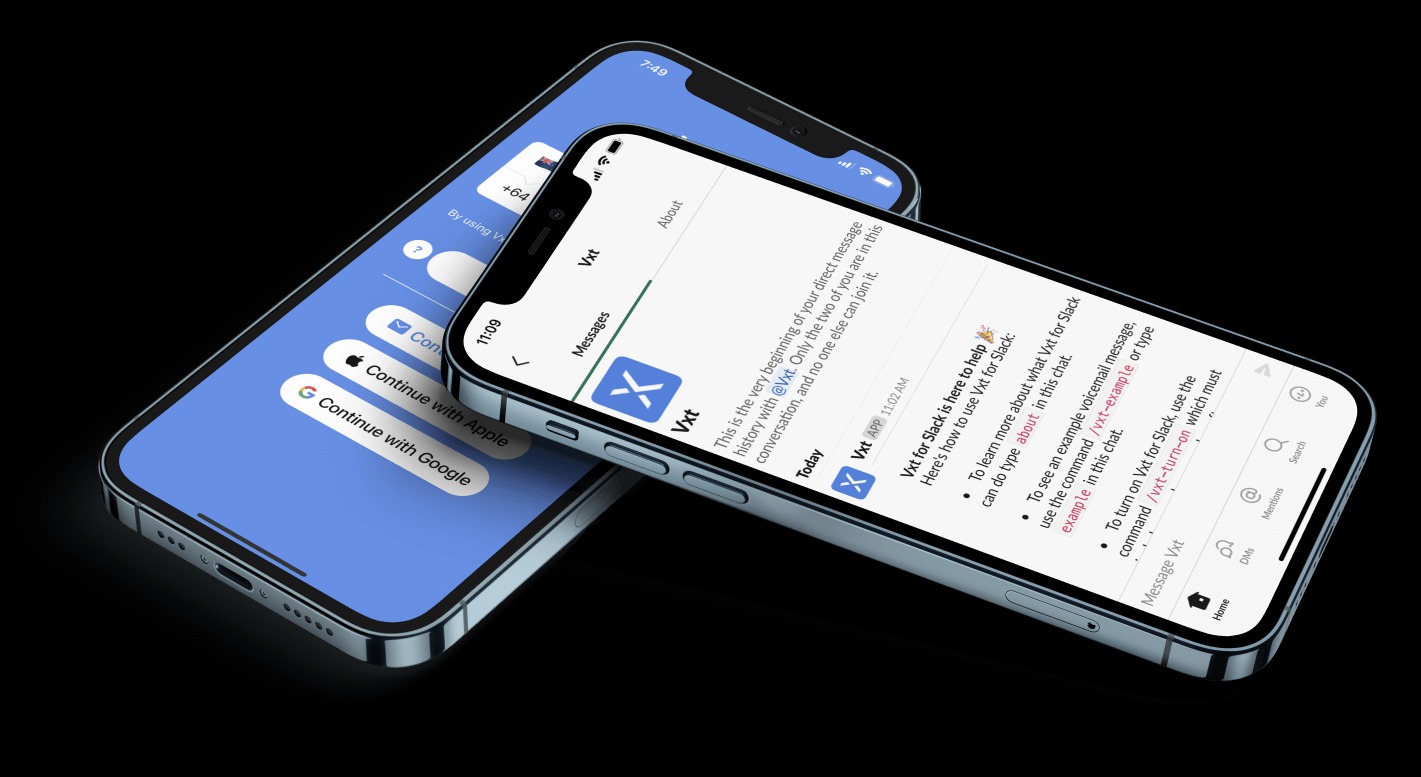
In the rapidly advancing world of AI-powered communication, Apple has enhanced voicemail in iOS 17 for iPhones. You can now redirect calls to voicemail and access live voicemail transcriptions, enabling informed call handling. Discover how to use iOS 17’s new feature to view, listen, and read Live Voicemail transcripts on your iPhone in this guide.
What is the functionality of iOS 17’s Live Voicemail?
The newest iOS 17 update introduces Live Voicemail, allowing users to access real-time transcriptions of voicemail messages from callers. Moreover, users can answer calls while the caller leaves a voicemail if it’s deemed crucial. Apple ensures that any calls labeled as spam by your carrier won’t be registered as voicemail and will be automatically declined.
Furthermore, all live voicemail transcriptions are securely processed on your device, utilizing the Neural Engine’s capabilities on iPhones.
Activating Live Voicemail on Your iPhone: Instructions
The latest iOS 17 update automatically enables the new Live Voicemail feature. However, in case of Voicemail-related issues on your iPhone, it’s crucial to ensure Live Voicemail is activated. Here are the steps to enable it:
- Open the Settings app on your iPhone.
- Scroll down to locate the Phone settings and choose Live Voicemail.
- Then, switch on the toggle next to Live Voicemail if it’s currently turned off.
Employing Live Voicemail on Your iPhone
After activating Live Voicemail on your iPhone, a new Voicemail button will appear on your call screen whenever you receive a call. Simply tap this button to begin the live text transcription of the message being recorded by the caller. If you’re away from your iPhone or it’s in your pocket and you’re unable to answer the call, it will automatically go to voicemail after completing the ringing cycle.
This is how you can use the Live Voicemail feature to screen calls on your iPhone:
- Upon receiving a call, tap the Voicemail button positioned above the green “Accept” button.
- As the voicemail recording starts, you can promptly view the live transcription of the caller’s message.
- Here, you can choose to answer the call while the message is playing or allow the caller to leave a voicemail as you monitor the real-time transcription.
- The voicemail and its transcription are automatically saved on your iPhone.


